Getting Started
5 minute read
This guide outlines how Sellers can get up and running with the GraphQL API using the Insomnia API client.
If you don’t like reading you can watch this video instead!
Step 1: Get an API Key
Login to your Seller Portal, in the following example we are a Seller called ACME Corp that wants to sell products on the Best Friend Bazaar marketplace. Once logged in:
- Select Extensions
- Select API Access
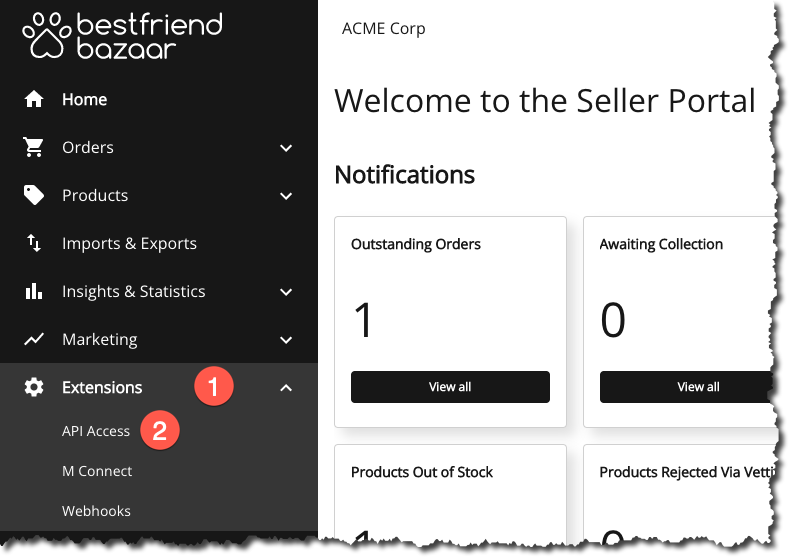
User Accounts & Logging In
Contact your marketplace operator if you need assistance logging into the Marketplacer Seller Portal.On the API Access screen, enter the following details:
- Your name
- The organization that you work for
- Accept the API License agreement
When you are happy, select Create API Key (4):
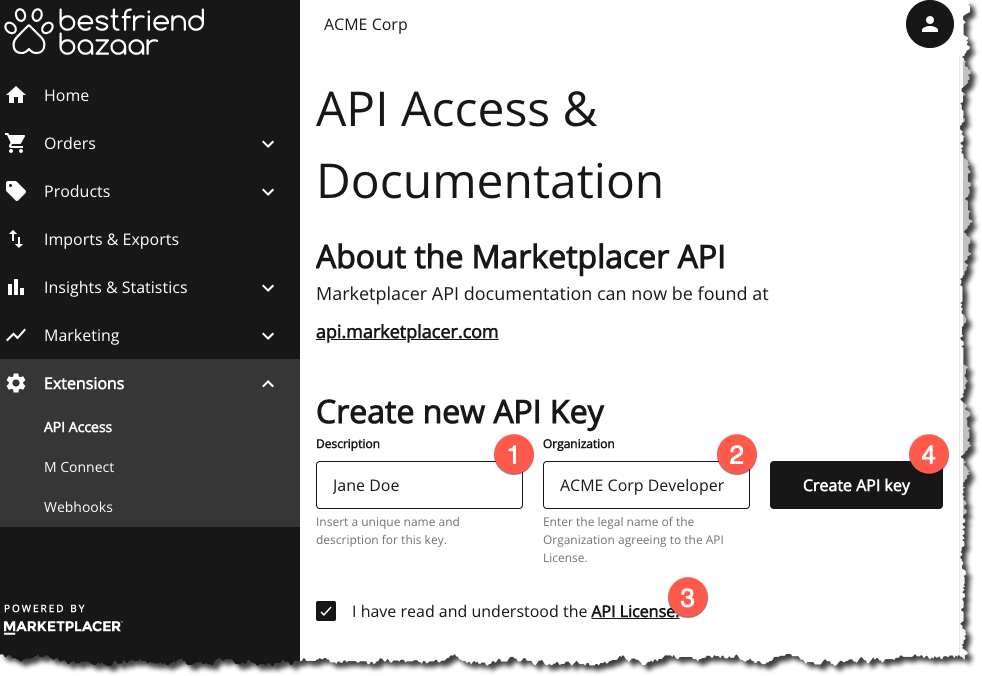
All being well, you will be presented with your API key:
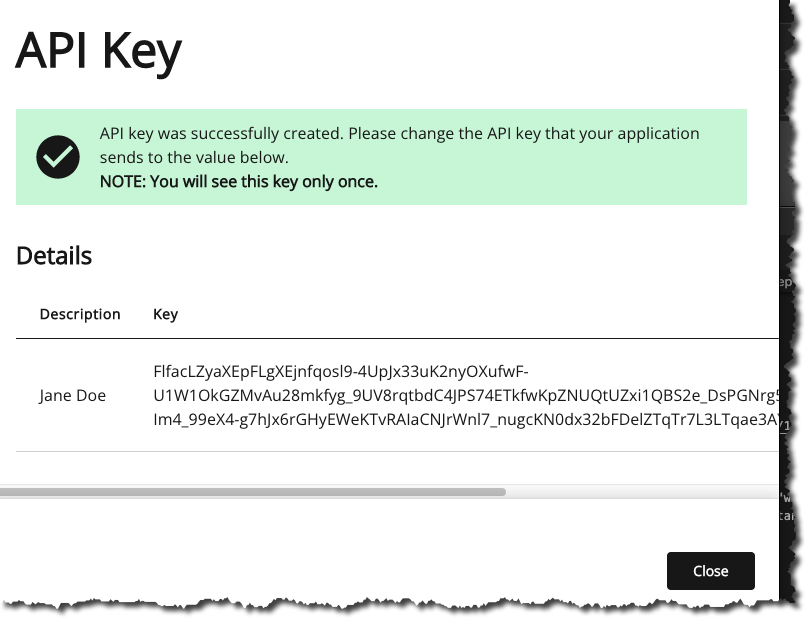
Copy the key and keep it safe as we’ll need this in the next step.
Note
Once you navigate away from the API Key screen, you will not be able to retrieve your key again. If you find yourself in this situation, you’ll need to generate a new key, and delete the old.Basic Authentication
If you are working with a non production environment, in addition to an API key, you may also need to supply Basic Authentication credentials. These can be supplied to you by your Seller Onboarding team.Step 2: Know your endpoint
Unlike REST endpoints which will change depending on the resources you are working with, there is only 1 GraphQL endpoint. In the case of the Marketplacer GraphQL API this will always take the form: https://YOURINSTANCENAME.COM/graphql e.g.:
Step 3: Set up an API Client
How you choose to call the Marketplacer APIs is your choice, however for a quick and easy way to test connectivity and functionality, an API client like Postman or Insomnia is always useful. We’ve provided steps for Insomnia and Postman below.
Seller API Collections
The steps below show you how to quickly set up a test query without using more advanced features of both Postman and Insomnia like Environments and Variables (which are recommended). Our API Collections for Postman and Insomnia have these features and can be found here.Create Request
Download Postman here
To create a new GraphQL request:
- Select “New”
- Select “GraphQL”
- Enter your instance endpoint url
- Click Save
- Name your collection (if you want) & save
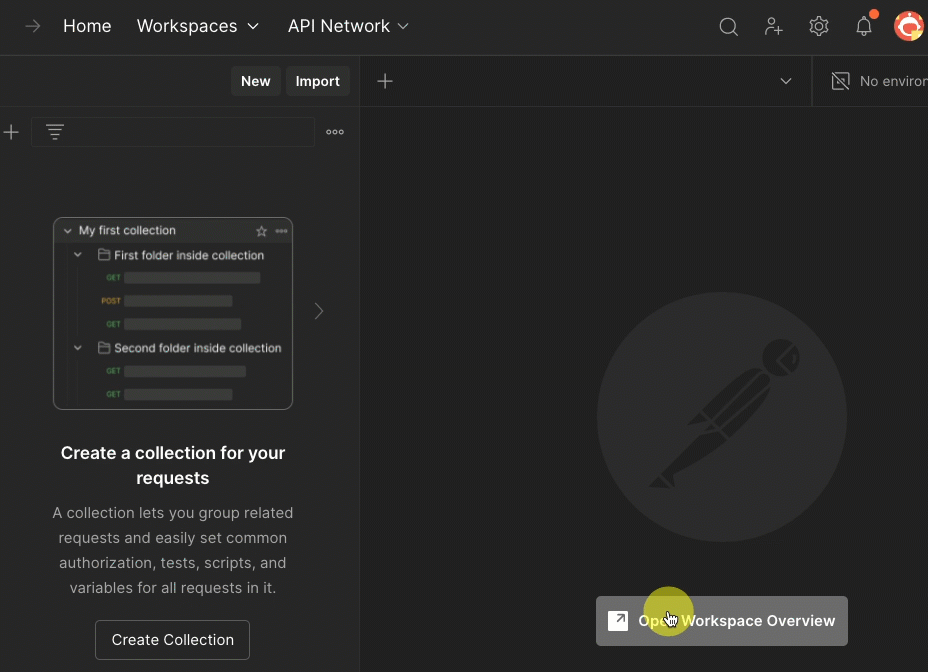
Set API Key Header
- Select the “query” pane
- Select “Headers”
- Enter “marketplacer-api-key” for the header Key
- Paste in your API Key to the header Value
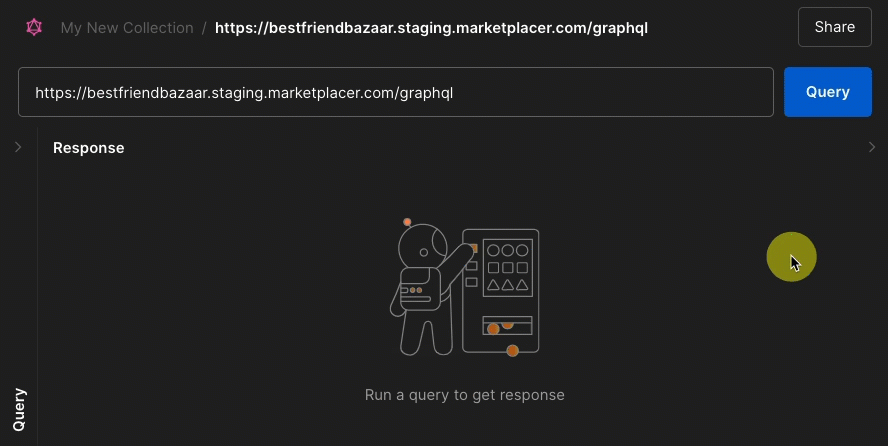
[OPTIONAL] Set Up Basic Auth
Some instances may also require Basic Authentication credentials (usually non production instances), check with your Seller Onboarding team if this is required.
If Basic Authentication is required:
- Select “Authorization”
- Select “Basic Auth” from the drop down
- Enter the User Id and Password
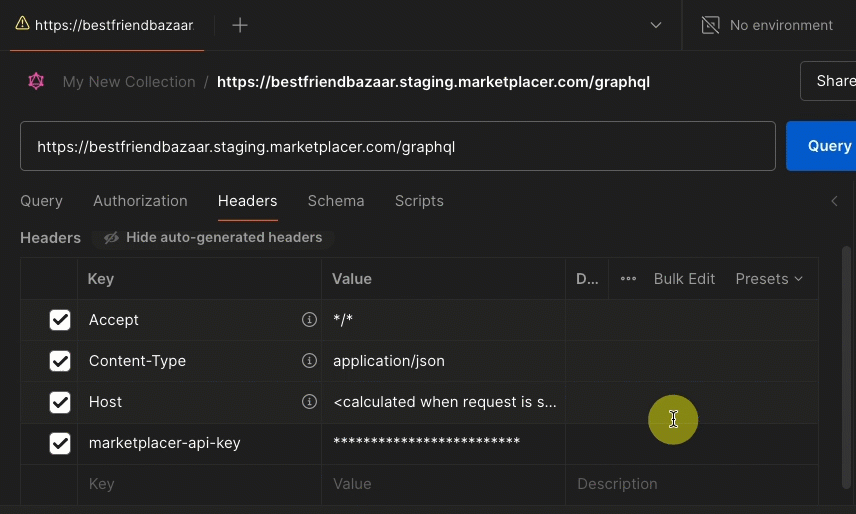
Postman is now set up and ready for you to run your first query - see Step 4.
- Get a free copy of Insomnia here
- Open Insomnia and select: Create -> Request Collection as shown in steps 1 & 2 below:
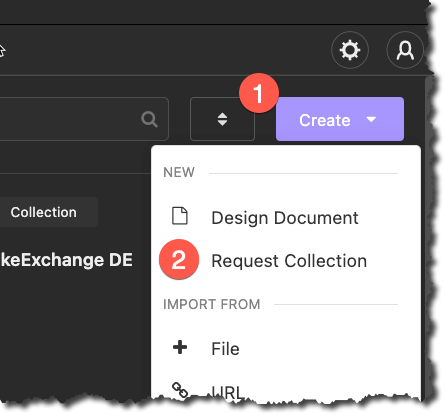
- Right click anywhere in the left hand plane and select: New Request:
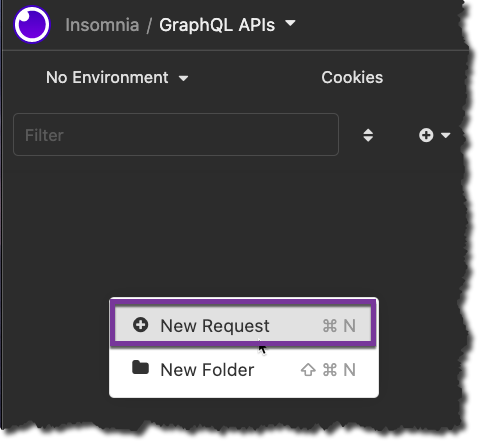
- Enter a name for the request - See #1 below
- Select a POST request type - See #2 below (note all GraphQL requests to the Marketplacer GraphQL API are POST requests)
- Select GraphQL for the request body - See #3 below
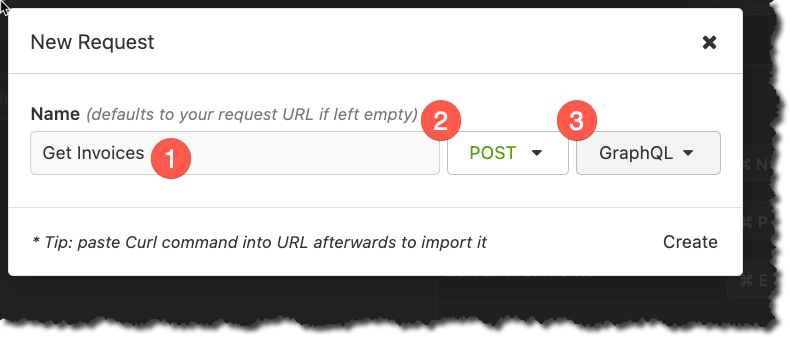
- Further configure your request as shown below:
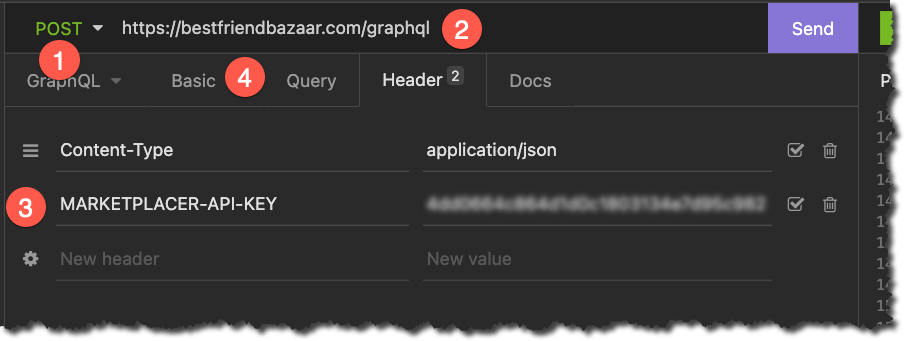
Some points to note:
- Ensure you have selected a POST request
- Ensure you have the correct endpoint - don’t forget the graphql path!
- Your Key should be added as a header with a name of
MARKETPLACER-API-KEY - [Optional] If you are accessing on a Staging environment you may need to add Basic Authentication credentials
Step 4: Running your 1st GraphQL Query
- Select the Query tab in Postman
- (you may also need to select “Query Editor” panel)
- Paste in the following query:
query {
invoices(first: 10)
{
totalCount
nodes{
id
legacyId
updatedAt
seller{
businessName
id
legacyId
}
statusFlags
}
}
}
- Expand the “Response” Panel
- Click “Query”
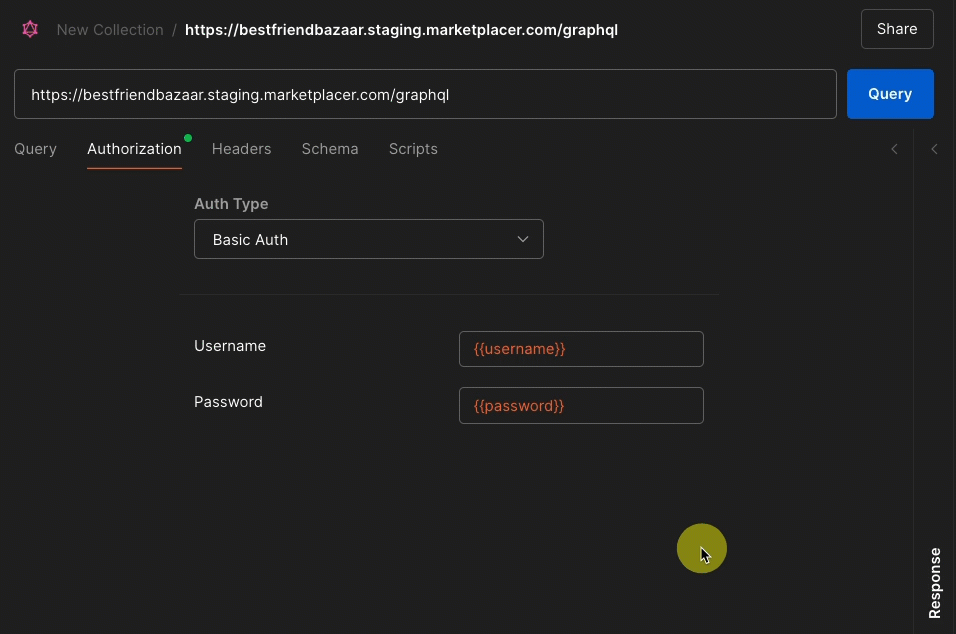
If this is the first time you are working with Marketplacer it could be likely that you do not have any Invoices (aka Orders), however the query should still return successfully with a total count of 0.
Select the GraphQL tab in the request you have configured in Insomnia, and enter the following GraphQL query:
query {
invoices(first: 10)
{
totalCount
nodes{
id
legacyId
updatedAt
seller{
businessName
id
legacyId
}
statusFlags
}
}
}
As shown below:
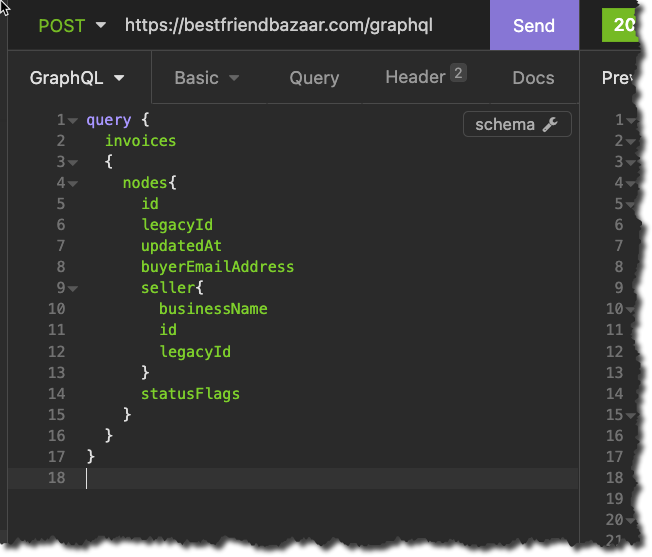
- Click send, and all being well you should get a JSON payload response.
If this is the first time you are working with Marketplacer it could be likely that you do not have any Invoices (aka Orders), however the query should still return successfully with a total count of 0.
Next Steps
This was just a quick getting started guide, we have outlined some further resources below:
- Seller API feature Matrix (details which features are available for Sellers in both our APIs)
- Official GraphQL Docs
- GraphQL Voyager Note: this is the full documentation for the Marketplacer GraphQL API, so many of the endpoints will not be available to Sellers
- GraphQL Docs Note: this is the full documentation for the Marketplacer GraphQL API, so many of the endpoints will not be available to Sellers